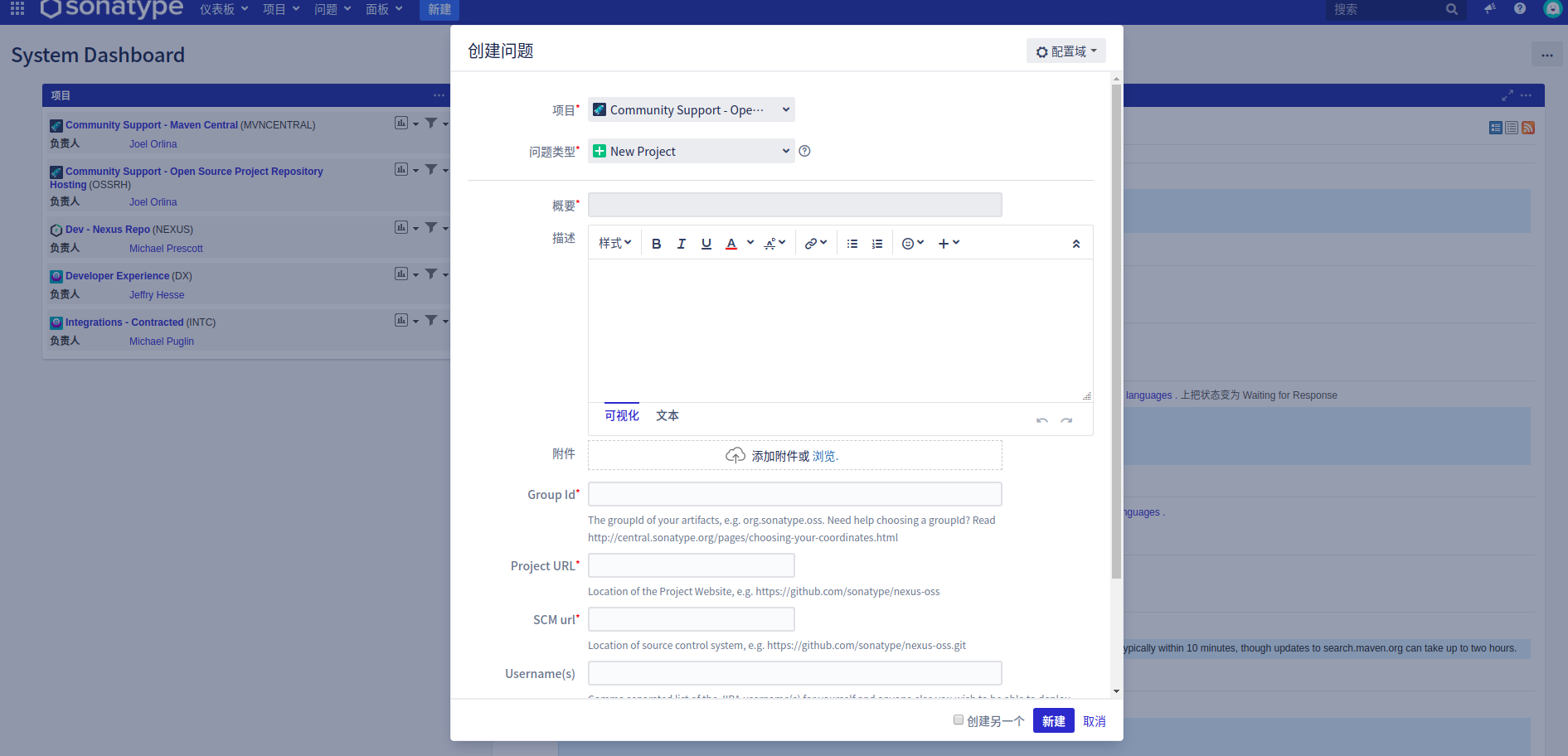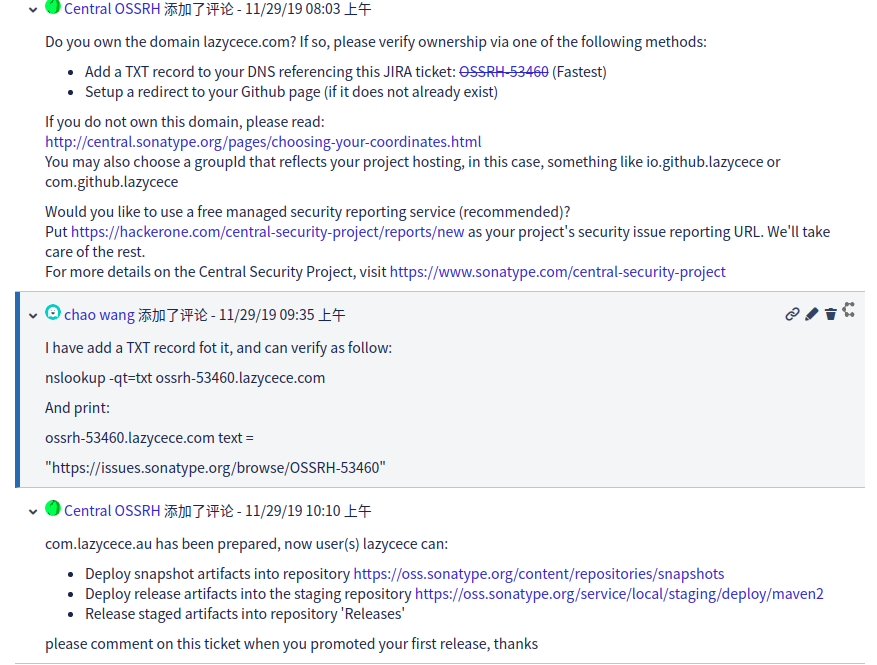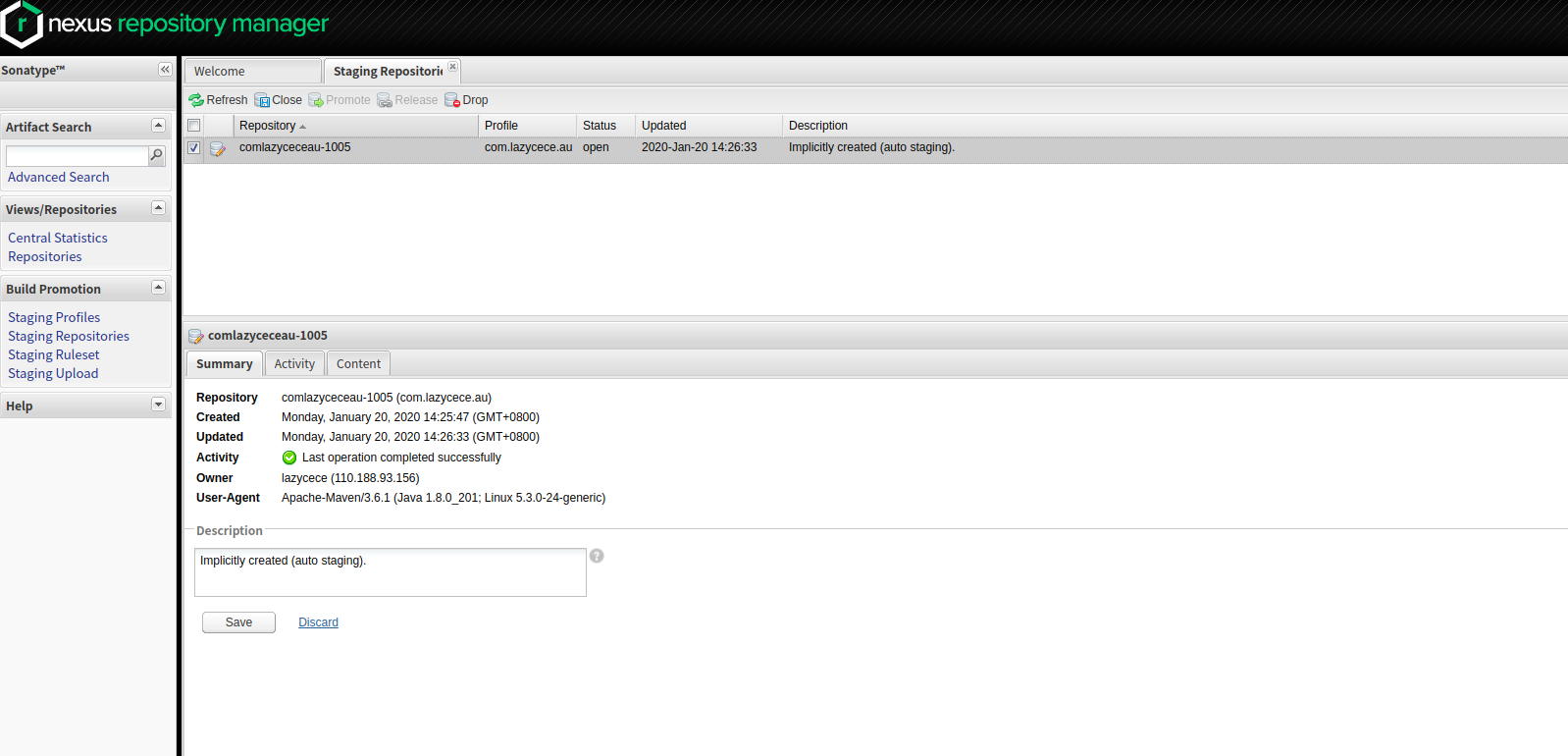若要将开源项目包发布到maven中央仓库,官方指南 指出需要具备如下必要条件 :
是releases版本
有javadoc和sources
经过GPG签名
必要的POM信息
开源包的坐标,即groupId和artifactId
那么如何发布呢?这里采用最便捷通用的一种方式,使用Sonatype提供的OSSRH(Open Source Software Repository Hosting ) 来进行上传。
sonatype 首先进入网站https://issues.sonatype.org/secure/Dashboard.jspa (自行创建账号登陆),然后创建一个issue,如下所示,
关于Group Id,可以填写自己的github地址,也可以填写自己的域名。在创建完成issue之后,等待工作人员的回复。如果是Group Id填写的是个人的域名,便会收到让我们去证明域名时自己的相关回复,只需要按照提示去完成相关操作,然后在issue下进行回复即可。如下所示:
gpg 安装
笔者用的是ubuntu系统,所以这里以在ubuntu上的操作示例。
直接包源下载gpg:
生成密钥(过程中会需要设置密码,后面发布包的过程需要该密码进行验证):
1 2 3 4 5 6 7 8 9 10 11 12 13 14 15 16 17 18 19 20 21 22 23 24 25 26 27 28 29 30 lazycece@ubuntu:~$ gpg --gen-key gpg (GnuPG) 2.2.4; Copyright (C) 2017 Free Software Foundation, Inc. This is free software: you are free to change and redistribute it. There is NO WARRANTY, to the extent permitted by law. Note: Use "gpg --full-generate-key" for a full featured key generation dialog. You need a user ID to identify your key; the software constructs the user ID from the Real Name, Comment and Email Address in this form: "Heinrich Heine (Der Dichter) <heinrichh@duesseldorf.de>" 真实姓名: lazycece 电子邮件地址: lazycece@gmail.com 您选定了这个用户标识: “lazycece <lazycece@gmail.com>” Change (N)ame, (E)mail, or (O)kay/(Q)uit? o 我们需要生成大量的随机字节。这个时候您可以多做些琐事(像是敲打键盘、移动 鼠标、读写硬盘之类的),这会让随机数字发生器有更好的机会获得足够的熵数。 我们需要生成大量的随机字节。这个时候您可以多做些琐事(像是敲打键盘、移动 鼠标、读写硬盘之类的),这会让随机数字发生器有更好的机会获得足够的熵数。 gpg: 密钥 ***************** 被标记为绝对信任 gpg: directory '/home/lazycece/.gnupg/openpgp-revocs.d' created gpg: revocation certificate stored as '/home/lazycece/.gnupg/openpgp-revocs.d/********************************.rev' 公钥和私钥已经生成并经签名。 ******************************** pub rsa3072 2020-01-12 [SC] [有效至:2022-01-11] uid lazycece <lazycece@gmail.com> sub rsa3072 2020-01-12 [E] [有效至:2022-01-11]
可以使用如下命令查看公钥:
上传公钥到到公共的密钥服务器,这里用的时ubuntu的服务器:
1 $ gpg --keyserver hkp://keyserver.ubuntu.com:11371 --send-keys key
配置maven 修改maven的setting.xml文件,加上sonatype的账号信息:
1 2 3 4 5 <server > <id > ossrh</id > <username > username</username > <password > password</password > </server >
在项目的pom文件中添加必要的信息,详见官网https://central.sonatype.org/pages/requirements.html ,除了这些必要信息便是配置发布环境和相关的maven插件,这里给出样例(可自行根据自己项目情况配置),如下所示:
1 2 3 4 5 6 7 8 9 10 11 12 13 14 15 16 17 18 19 20 21 22 23 24 25 26 27 28 29 30 31 32 33 34 35 36 37 38 39 40 41 42 43 44 45 46 47 48 49 50 51 52 53 54 55 56 57 58 59 60 61 62 63 64 65 66 67 68 69 70 71 72 73 74 75 76 77 78 79 80 81 82 83 84 85 86 87 88 89 90 91 92 93 94 95 96 <profiles > <profile > <id > release</id > <build > <plugins > <plugin > <groupId > org.apache.maven.plugins</groupId > <artifactId > maven-gpg-plugin</artifactId > <version > ${maven.gpg.plugin.version}</version > <executions > <execution > <phase > verify</phase > <goals > <goal > sign</goal > </goals > </execution > </executions > </plugin > </plugins > </build > <distributionManagement > <snapshotRepository > <id > ossrh</id > <url > https://oss.sonatype.org/content/repositories/snapshots/</url > </snapshotRepository > <repository > <id > ossrh</id > <url > https://oss.sonatype.org/service/local/staging/deploy/maven2/</url > </repository > </distributionManagement > </profile > </profiles > <build > <plugins > <plugin > <groupId > org.apache.maven.plugins</groupId > <artifactId > maven-compiler-plugin</artifactId > <version > ${maven.compiler.plugin.version}</version > <configuration > <source > ${maven.compiler.source}</source > <target > ${maven.compiler.target}</target > <encoding > ${project.build.sourceEncoding}</encoding > </configuration > </plugin > <plugin > <groupId > org.apache.maven.plugins</groupId > <artifactId > maven-surefire-plugin</artifactId > <version > ${maven.surefire.plugin.version}</version > <configuration > <skipTests > ${maven.test.skip}</skipTests > </configuration > </plugin > <plugin > <groupId > org.apache.maven.plugins</groupId > <artifactId > maven-source-plugin</artifactId > <version > ${maven.source.plugin.version}</version > <executions > <execution > <id > attach-sources</id > <phase > package</phase > <goals > <goal > jar-no-fork</goal > </goals > </execution > </executions > </plugin > <plugin > <groupId > org.apache.maven.plugins</groupId > <artifactId > maven-javadoc-plugin</artifactId > <version > ${maven.javadoc.plugin.version}</version > <configuration > <skip > ${maven.javadoc.skip}</skip > <additionalparam > -tag date</additionalparam > <locale > en_US</locale > </configuration > <executions > <execution > <id > attach-javadocs</id > <phase > package</phase > <goals > <goal > jar</goal > </goals > </execution > </executions > </plugin > <plugin > <groupId > org.apache.maven.plugins</groupId > <artifactId > maven-deploy-plugin</artifactId > <version > ${maven.deploy.plugin.version}</version > <configuration > <skip > ${maven.deploy.skip}</skip > </configuration > </plugin > </plugins > </build >
发布包 发布包可以用maven命令,亦可以在idea上直接操作。在执行的过程中,需要进行gpg验证,输入安装gpg时设置的密码即可。当发布完成之后,前往sonatype仓库https://oss.sonatype.org ,进行close和release操作(SNAPSHOT版本包无此操作),相关界面如下所示:
release完包之后,2小时之后即可在maven中央仓库=http://repo1.maven.org/maven2 搜索到自己的包。此时要做的便是去issue下回复发布结果,然后关闭issue。
当然我们可以直接使用sonatype仓库来引用已发布成功的包,只需在项目pom中指定repositories即可,如下所示:
1 2 3 4 5 6 7 8 9 10 11 12 13 <repositories > <repository > <id > sonatype</id > <name > sonatype</name > <url > https://oss.sonatype.org/content/groups/public</url > <snapshots > <enabled > true</enabled > </snapshots > <releases > <enabled > true</enabled > </releases > </repository > </repositories >